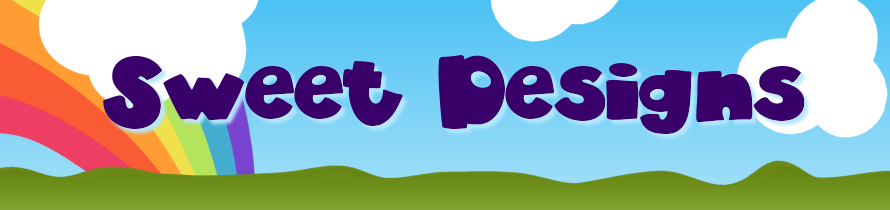Using Backgrounds
If you've ever wanted to create your own default layout for MySpace or add a custom background to your website, then you've come to the right place! Using one of these simple codes alone will accomplish your goal.
Background Colors
Color Chart by Hex Code *recommended*
Color Chart by Name
More information about using colors.
Important: Be sure if you use a hex code for a website background, that you add a "#" before the hexcode. For example, "#000000" would stand for black. For MySpace, you must leave out the "#".
Background Images
background-color:pink; See above for changing the background color.
background-image:url('URL HERE'); You'll place your image code where it says "URL HERE". For information on uploading your image to the internet, follow these directions through step 3. The "direct link" will go where it says "URL HERE" in the above code.
background-attachment:fixed; "Fixed" can be changed to "scroll".
background-position:bottom left; The possible background positions are: top left, top center, top right, center left, center center, center right, bottom left, bottom center, and bottom right.
background-repeat:no-repeat; You may use "no-repeat", "repeat", "repeat-x", or "repeat-y".
When you're done editing the code, then place it in your "About Me" section for a default MySpace layout - or within your website. :]
Good luck!
♥ Stephanie Lynn